Follow the instructions on this page to learn how to use the JIBB admin portal, add and assign roles to new users and manage your account.
To access the JIBB Admin Portal, you will need to be a paid license account owner, or be an assigned admin user of the account.
To view the portal, go to app.jibb.ai/admin and log in using your JIBB account.
There are two main types of users/roles that can be added.
Admins will have the ability to access the Admin Portal, add/edit/remove other users, and manage the configuration of devices and generate API keys for Room Licenses.
Members will only have access to the JIBB webapp, or Webex app integration using a BYO device (webcam or mobile) and do not have access to the admin portal.
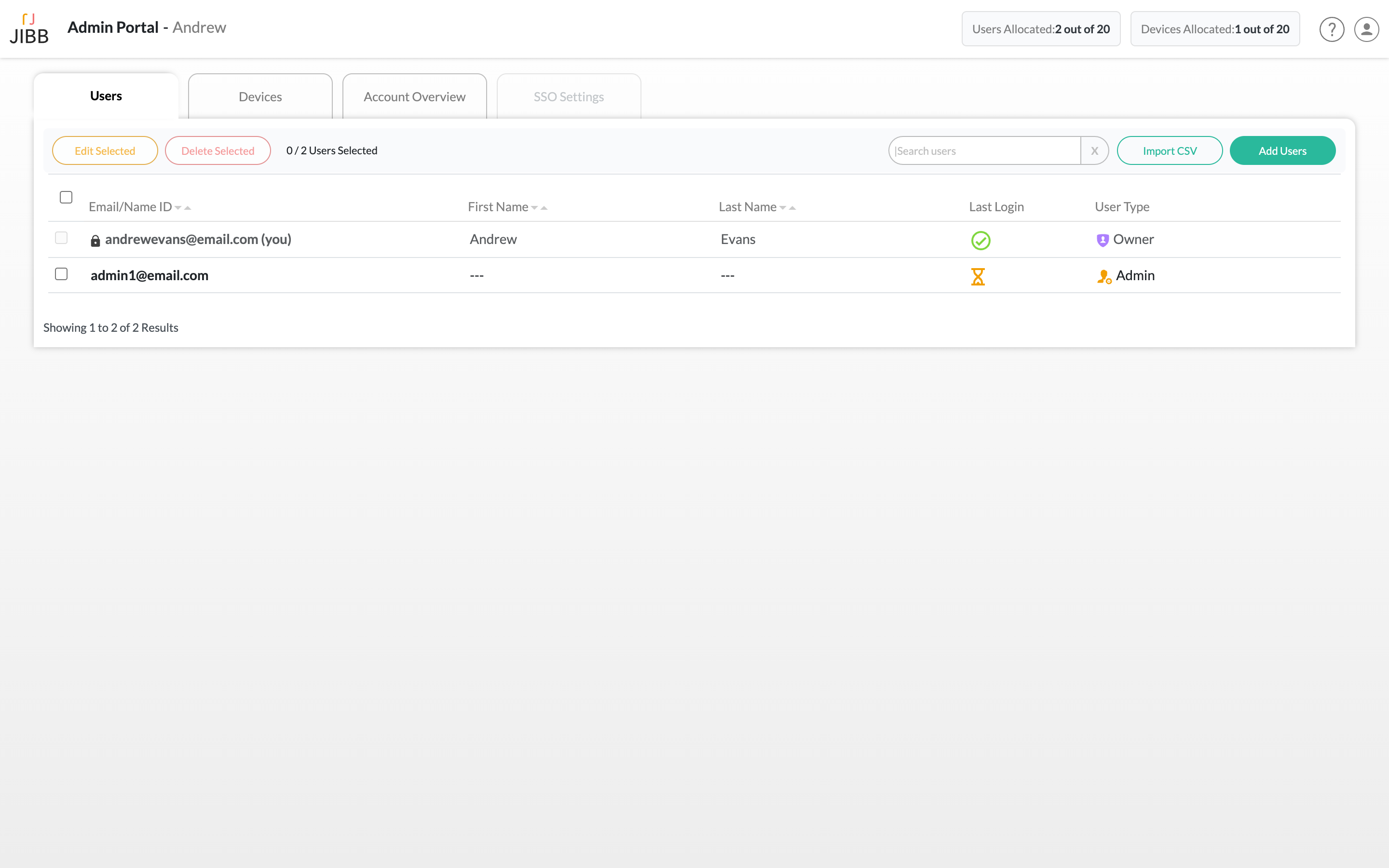
You have the option of adding users manually via email address, or importing via CSV file
Once you’ve logged into the Admin portal, and have the Users tab selected, click on “Add Users” and a window will popup where you can select the type of user role you want the new user(s) to have.
After selecting the user type, enter their email address, and if adding multiple people, separate each email with a comma.
Once you’ve entered the emails, click on “Add”. The new users you added will automatically get an email invitation to activate their account.
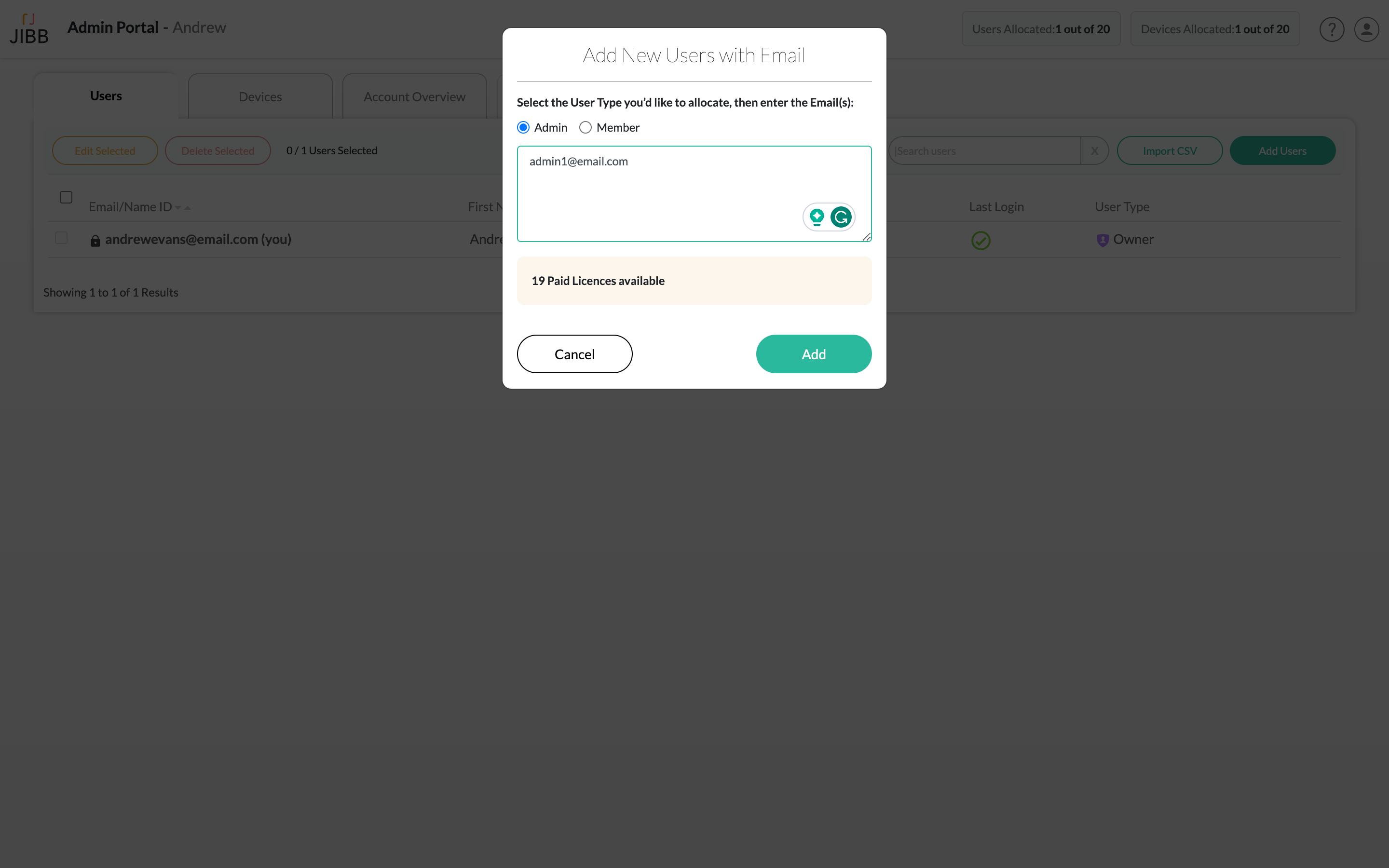
If you want to add multiple users at once, without having to type their email addresses in manually, you have the option to import a CSV file.
Click on the "Import CSV" button.
Select the type of users you want to add, we recommend having a CSV file for Admins and a CSV file for members, or you can add all of them as members, then once added, you can select and then bulk edit the ones you want to change to Admins.
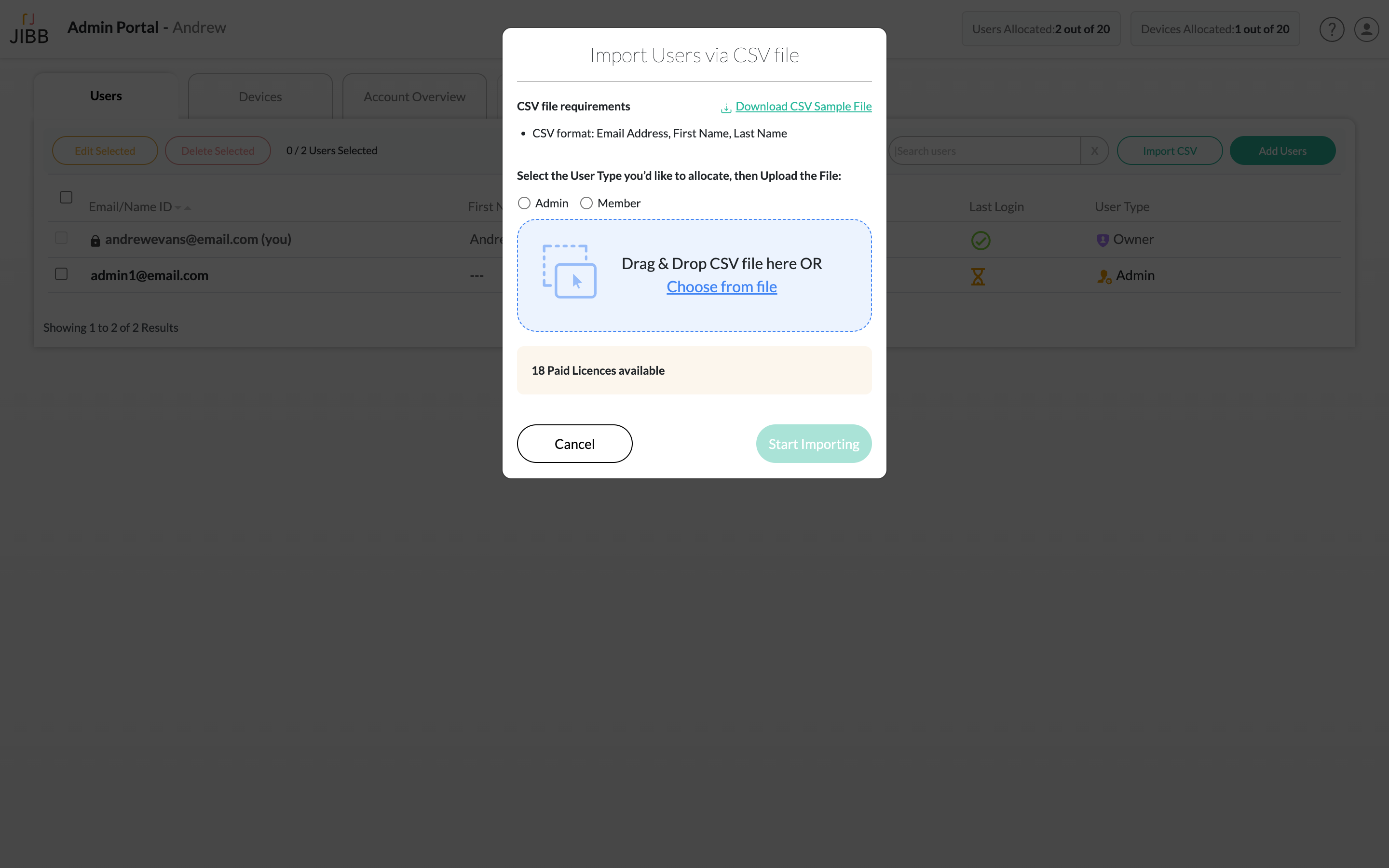
You should format the CSV with the 1st column populated with their email address, the 2nd column with their first name, and 3rd column with their last name. Do not include any other information.
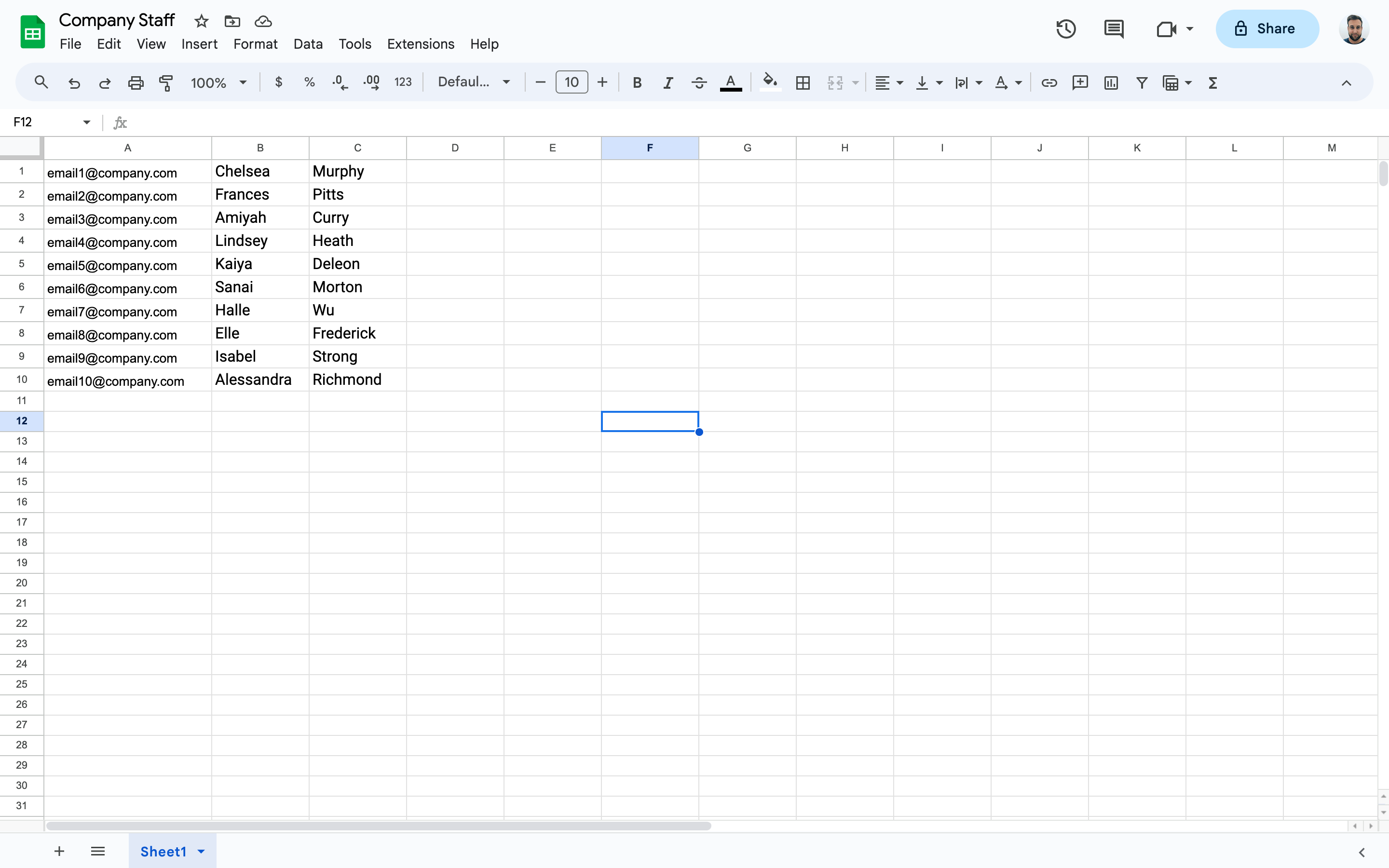
You have the option of editing user roles or removing them from your account.
If at any time you want to edit a user’s role/type, you can select the user, or multiple users via the checkboxes on the lefthand side of the table. Using the popup window, select the user role/type you'd like to change the user to.
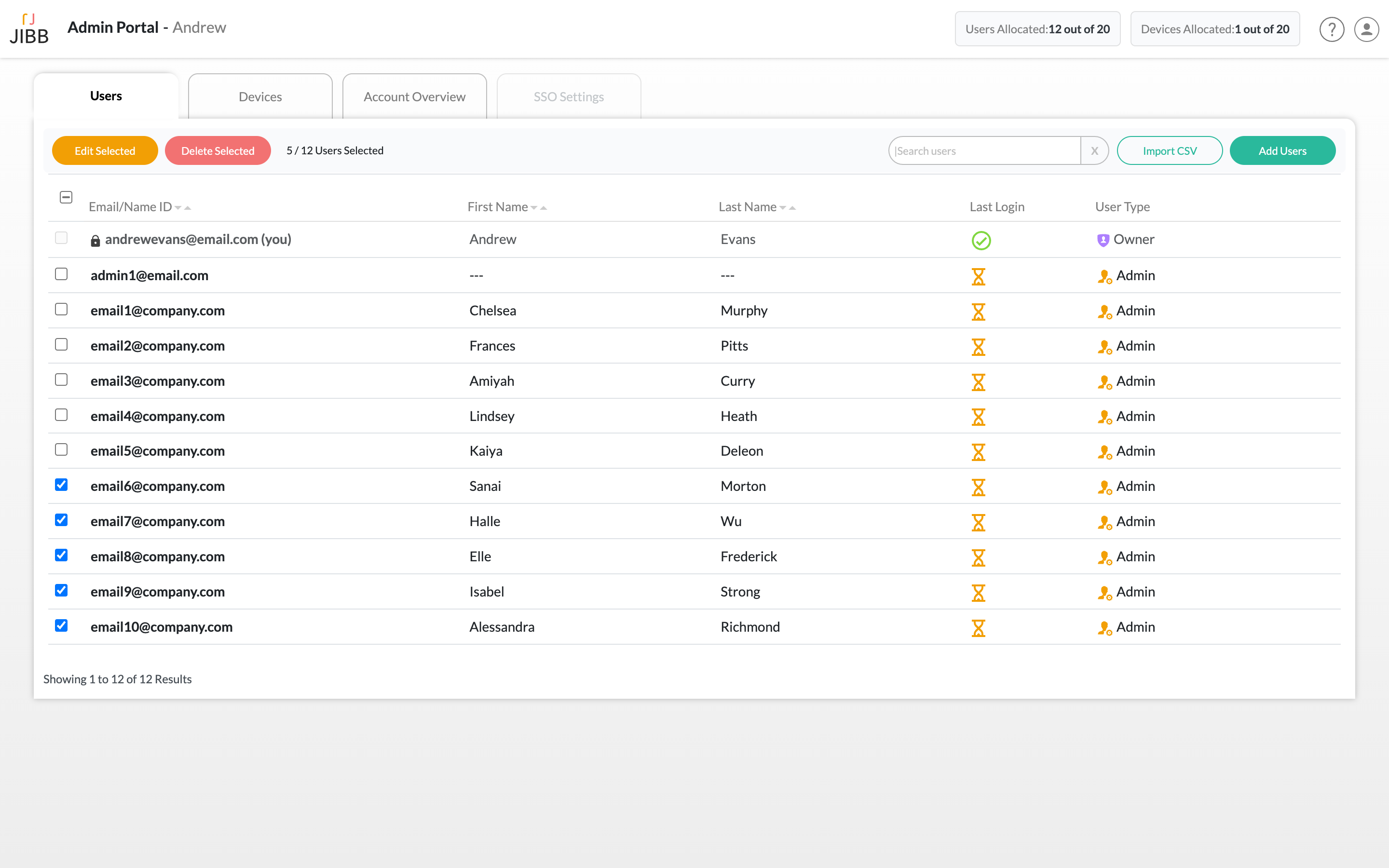
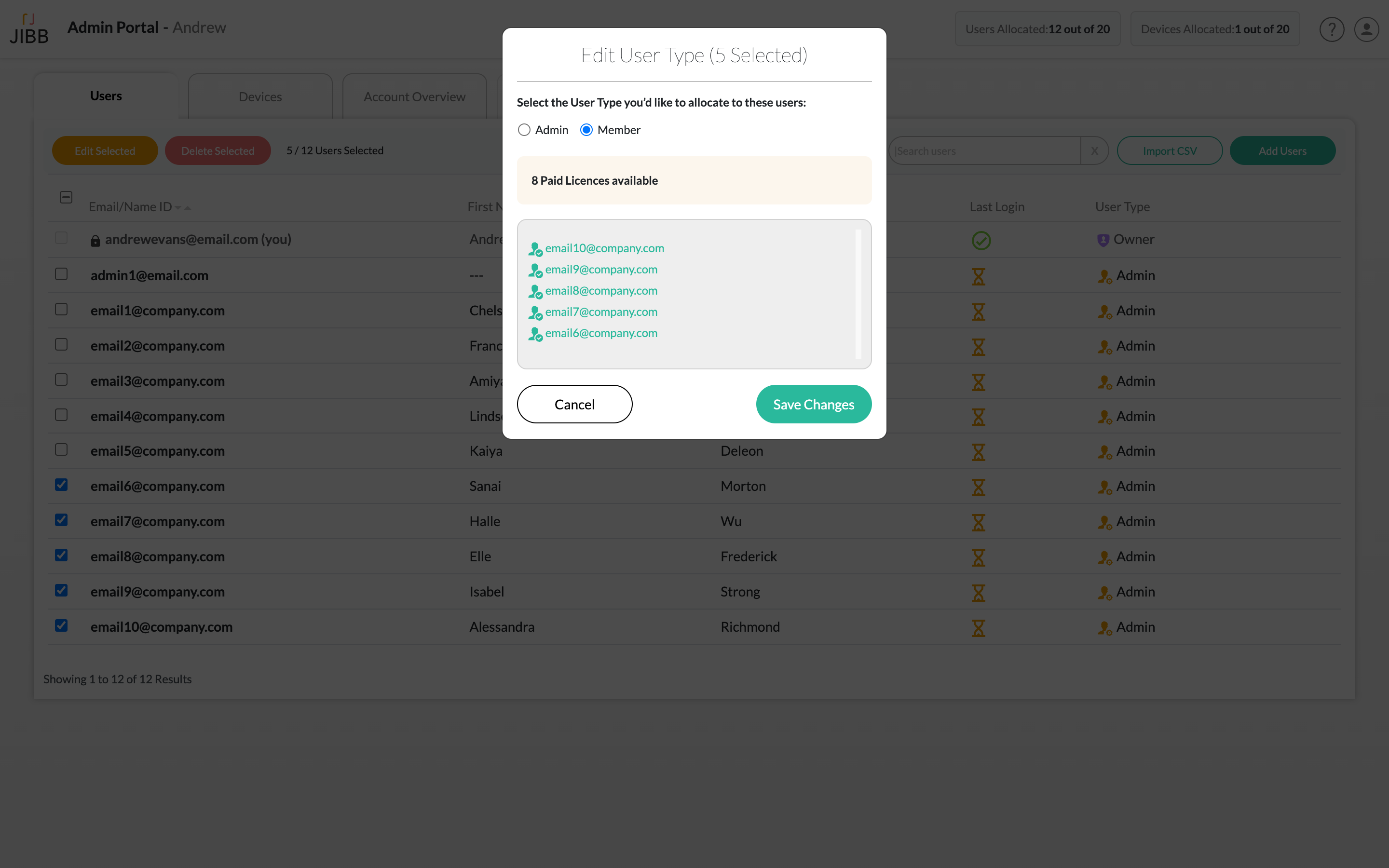
If at any time you want to remove a user from your account, you can select the user, or multiple users via the checkboxes on the lefthand side of the table, then click on the red "Delete Selected" button, then click confirm and the user(s) will be removed from your account.
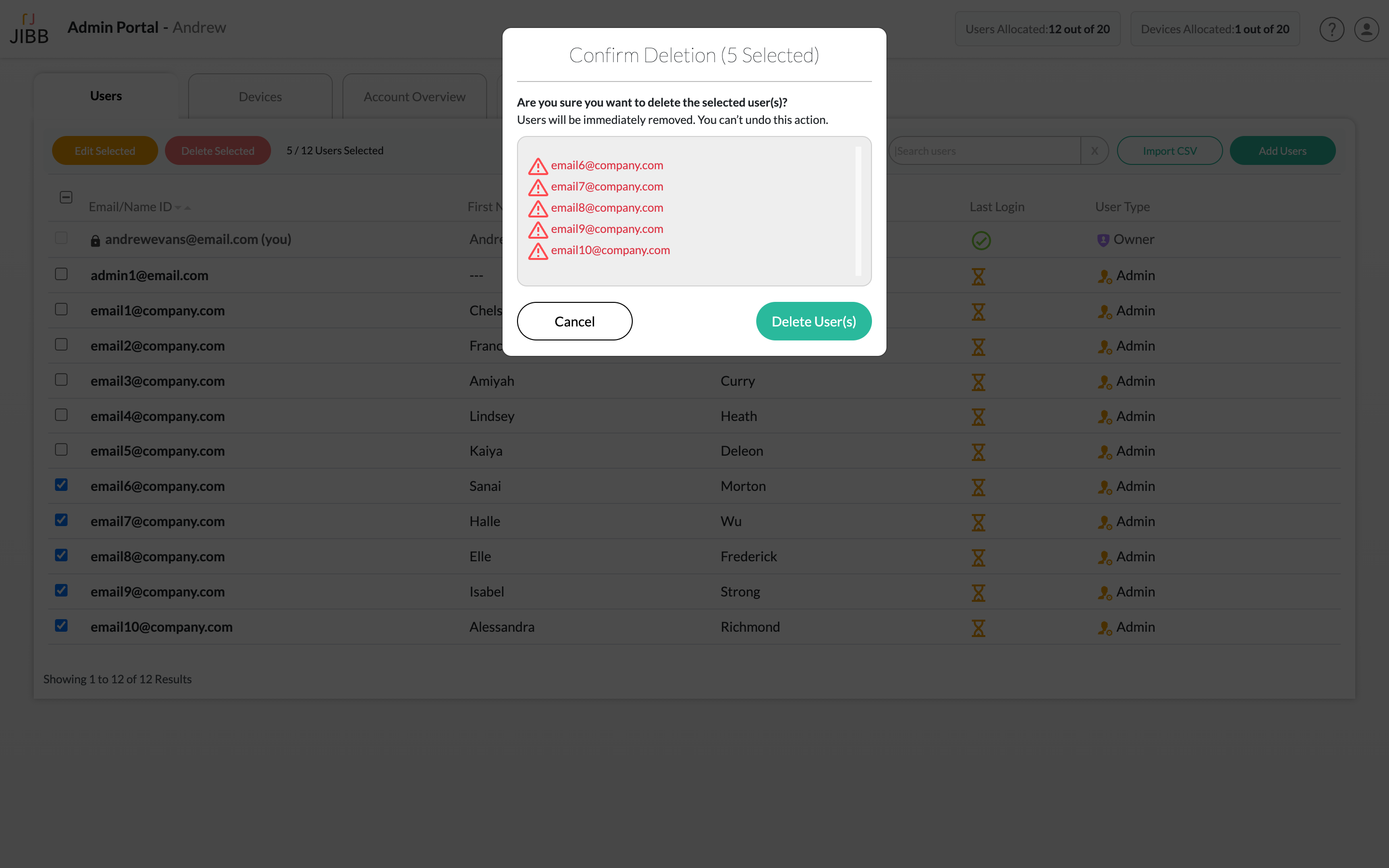
You will always be able to see how many user licenses and device/room licenses you have available in the top of your admin panel header, or the account overview tab.
The number of users you can add will depend on what kind of licenses you have purchased.
If you would like to add more users, please contact sales@jibb.ai to order more user licenses.
