To get started, you first need to create your JIBB account or have your login details ready.
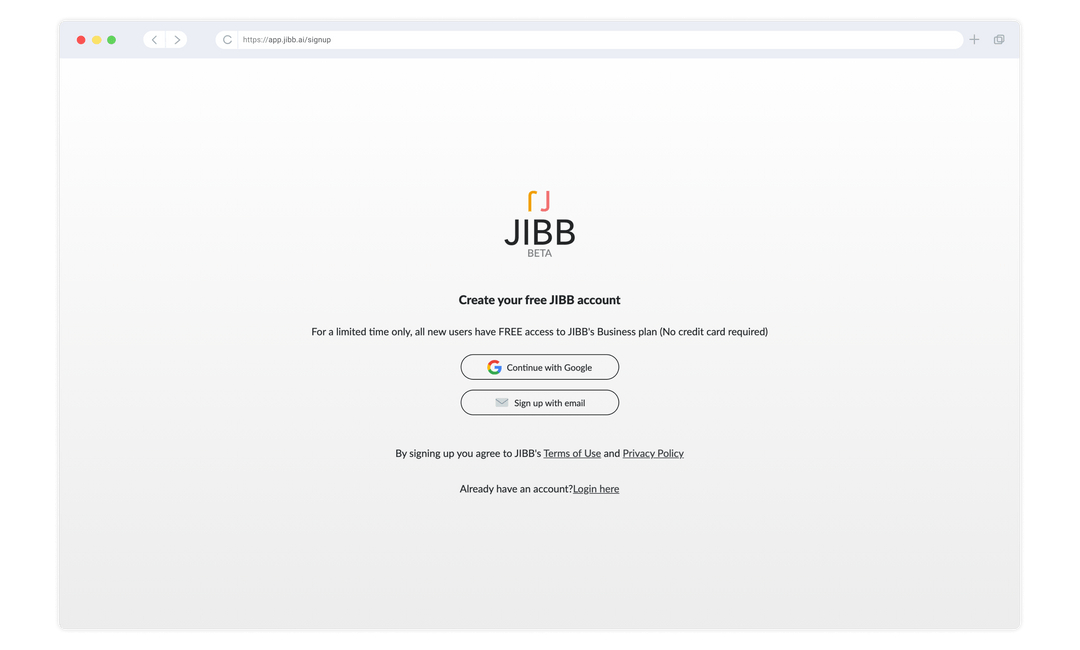
Start using the JIBB bot by going to the desired Webex space, then click on the “People” tab and add jibb@webex.bot - note: you will need to be an admin or owner of the space to add the bot.
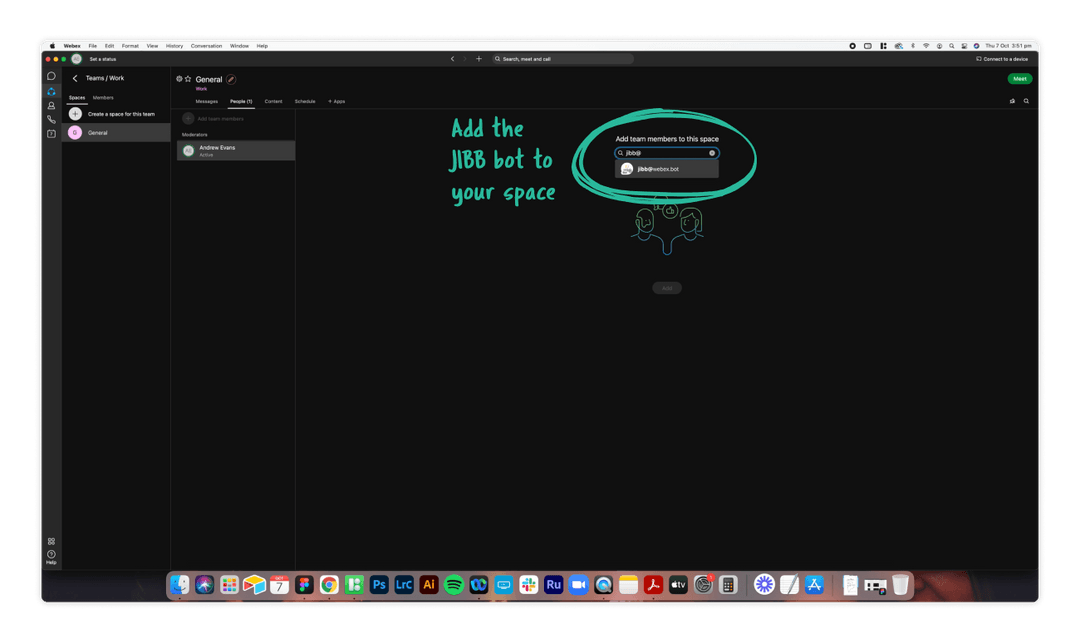
The first step of using the JIBB bot inside your Webex space is typing @jibb in the Messages tab.
Once you see the JIBB bot card, click on the “JIBB it” button, which will launch a new JIBB Workspace in a browser window.
Anyone in the space can click the same button to join the workspace to view or also share their writing there.
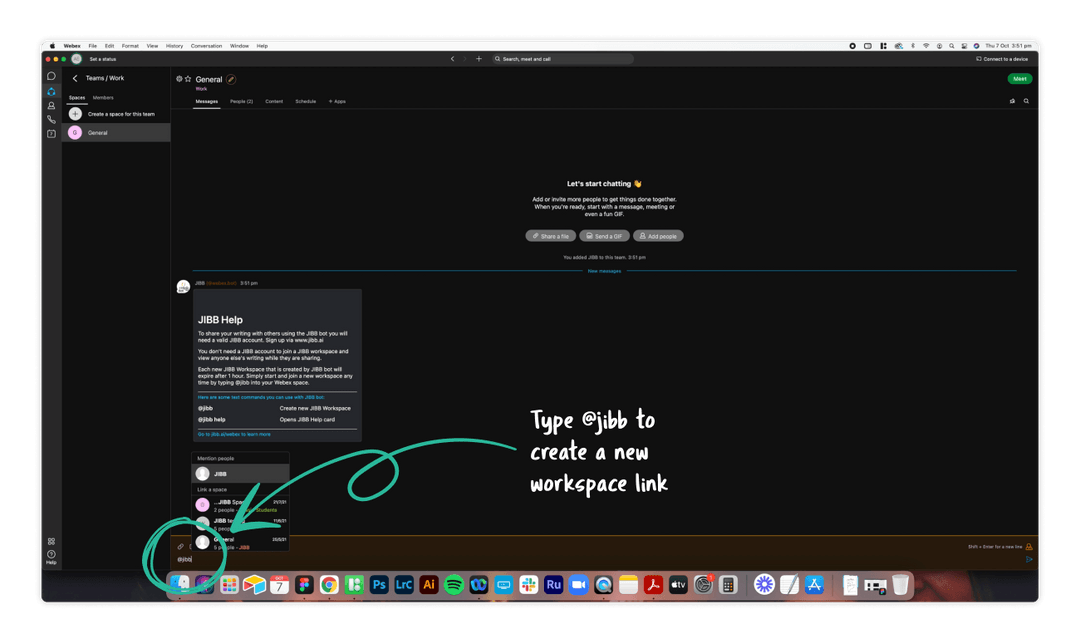
Anytime you're sharing JIBB content inside the Workspace created by the JIBB bot, you can click on the save icon in the JIBB user interface, and select Save to Webex. This will automatically save your JIBB content directly inside the Webex Space.